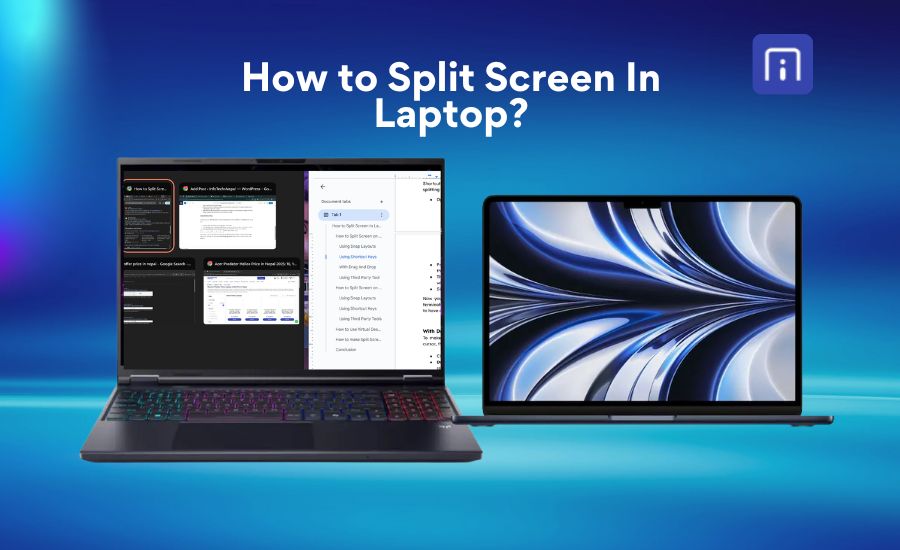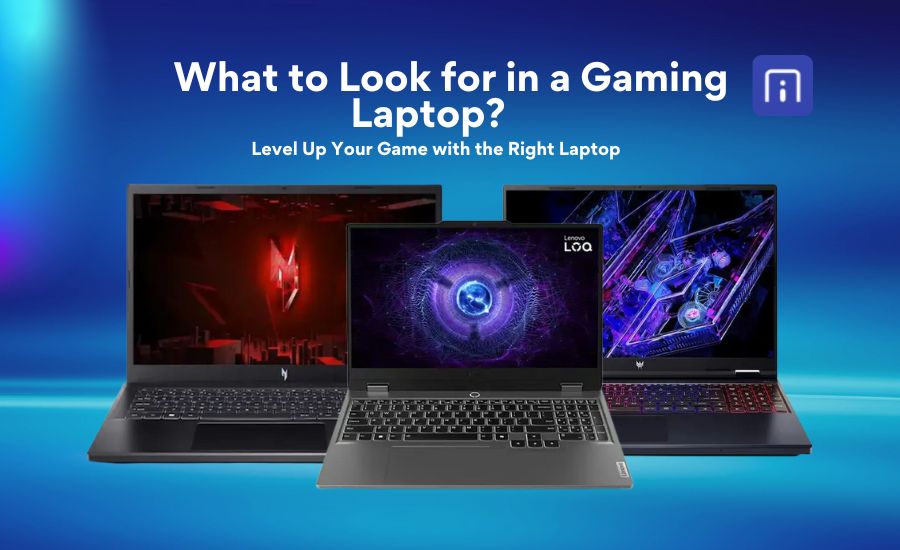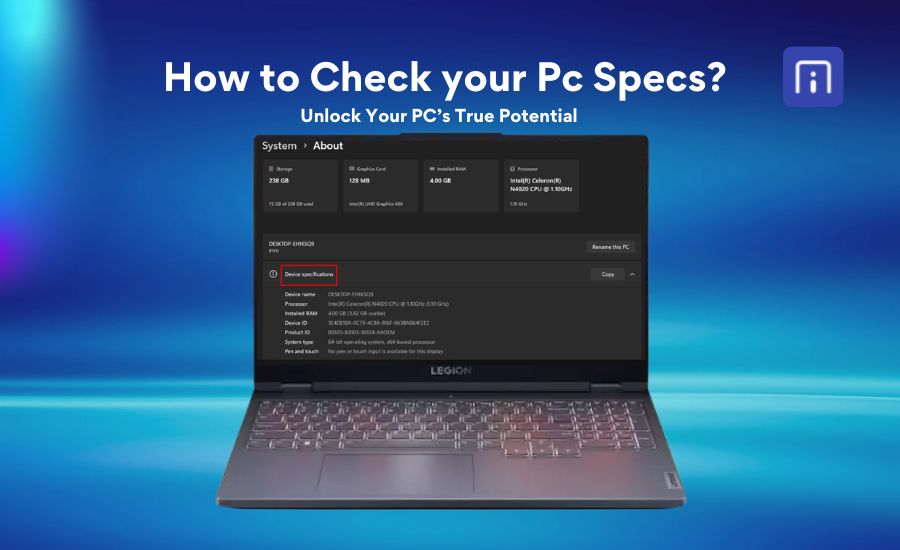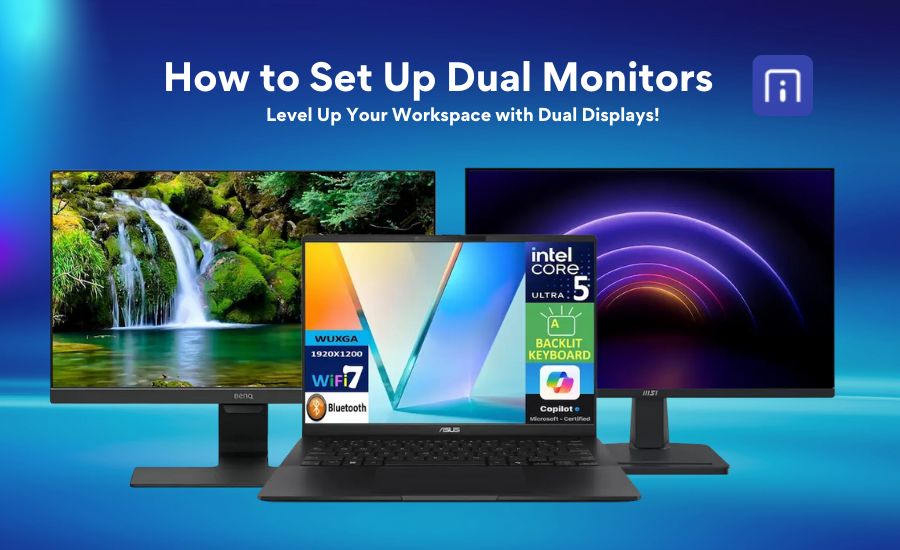Is your laptop screen constantly flickering, flashing, or showing random lines? You’re not alone. Screen flickering is a common issue faced by many laptop users, and it can be incredibly frustrating, especially when you’re trying to focus on work, study, or gaming. Whether it’s a quick flash every few seconds or a persistent blinking display, these glitches can disrupt your productivity and hint at deeper hardware or software issues.
In this guide, we’ll discover the most common reasons why your laptop screen might be flickering, how to identify the root cause, and the best ways to fix it step by step. From outdated drivers and hardware malfunctions to incorrect display settings, we’ve got you covered with practical solutions that can help restore your screen to normal. Keep reading to learn how to fix laptop screen flickering and prevent it from coming back.
Common causes of Laptop Screen Flickering
Laptop screen flickering is a frustrating issue that can disrupt your workflow, strain your eyes, and even indicate deeper hardware problems. Whether it happens occasionally or frequently, understanding the root cause is essential for resolving the issue. Below are some of the most common causes of laptop screen flickering:
Display Driver Issues
Outdated or corrupted graphics drivers are one of the main reasons for screen flickering. When drivers aren’t compatible with the operating system or hardware, the screen may fail to display content correctly. Regularly updating or reinstalling your display driver can help fix the issue.
Incompatible or Faulty Software
Certain applications, especially ones that control graphics or manage display settings, can sometimes conflict with your system and lead to screen flickering. Apps that demand high refresh rates or use third-party display managers are often the cause. To identify whether a particular program is responsible, try running the laptop in Safe Mode. If the flickering stops, it’s likely that one of these applications is causing the issue.
Damaged Display Cable
A loose connection between the screen and the motherboard can result in screen glitches or flickering. If you’ve recently dropped your laptop or applied pressure to the screen, the internal cable might be dislodged or damaged, causing the screen to flicker.
Hardware Malfunction
Hardware malfunctions are a common cause of screen flickering. Loose or damaged display cables, particularly the ribbon cable that connects the screen to the motherboard, can lead to intermittent flickering issues. Additionally, faulty screen components, such as a failing backlight or inverter (especially in older laptops), may also be the reason for the problem.
Steps to Troubleshooting your Laptop Screen
If your laptop screen is not functioning properly, whether it’s flickering, displaying weird colors, or going completely blank, don’t panic. Here’s a step-by-step guide to help you troubleshoot and potentially fix the issue:
Restart Your Laptop
Start with the basics. A simple restart can often resolve temporary glitches or minor software issues affecting the display.
Adjust Screen Refresh Rate
A mismatched or improperly set screen refresh rate can cause screen flickering or display instability. The refresh rate determines how often your screen updates per second, and if it’s set too low or isn’t compatible with your display, it can lead to visual issues. To fix this, go to Settings > System > Display > Advanced display settings on Windows. Under the “Refresh rate” section, select the recommended rate, usually 60Hz, 120Hz, or higher depending on your screen. After adjusting, click “Apply” to save the changes. Choosing the correct refresh rate ensures smoother visuals and can help eliminate flickering problems.
Update Display Drivers
Outdated or corrupted graphics drivers can cause screen issues:
- Press Windows + X and select Device Manager, or search for Device Manager in the Start menu.
- Expand Display adapters by selecting the arrow.
- Below Display adapters, right-click the listed adapter.
- A window should open. Select the tab titled Driver.
- Select Update driver.
Check Task Manager for Flickering
One of the quickest ways to determine if the problem is caused by a software or driver issue is by observing your screen while Task Manager is open:
- Press Ctrl + Shift + Esc to open the Task Manager.
- Observe the screen
- If everything except Task Manager flickers, the issue likely stems from a software or driver conflict.
- If Task Manager itself flickers, it may indicate a hardware problem or a deeper system-level issue.
Use an External Monitor
Connecting your laptop to an external display can help determine if the issue lies with the screen or the graphics system:
- If the external monitor works without flickering, your laptop’s internal display or its connection may be faulty.
- If both displays flicker, it’s more likely to be a software, GPU, or driver issue.
Test with Another User Account
Sometimes, user-specific settings or corrupted profiles can lead to flickering. Try creating a new user account:
- Go to Settings > Accounts > Family & other users
- Click Add someone else to this PC and create a new user
- Log in to the new account and check if the issue persists
👉👉👉You may also be interested in: How to Fix a Laptop that Won’t Turn On?
When Should you Replace your Laptop Screen?
Your laptop screen is essential for clear visuals and smooth use, but over time, it can develop issues that may require replacement. You should consider replacing the screen if it has visible cracks or scratches, as physical damage can affect both safety and display quality. Persistent flickering, lines, dead pixels, or color distortions that don’t improve after updating drivers or restarting are signs of hardware problems. If the screen stays black or displays washed-out colors despite troubleshooting, or if the backlight is dim or uneven, replacement is likely needed. Before replacing, try basic fixes like updating drivers or reconnecting cables. If these don’t work, it’s usually the screen itself causing the issue. Also, with older laptops, screen degradation over time might make replacement more cost-effective than frequent repairs. Lastly, replace your laptop screen if the damage or persistent display issues cannot be resolved through software fixes. Doing so will restore your laptop’s performance and help prevent further complications.
👉👉👉You may also be interested in: How to Clean Your Laptop?
When to Seek Professional Help
If you’ve tried basic troubleshooting, like updating display drivers, adjusting refresh rates, or checking for loose display connections, and your laptop screen is still flickering, it might be time to consider professional help. Persistent flickering often signals deeper issues that go beyond software glitches or simple settings.
You should seek expert assistance if:
- The flickering worsens over time or occurs even in Safe Mode.
- Lines, flashes, or screen distortions appear even after driver updates.
- There are signs of hardware damage, like cracks, pressure marks, or a discoloured display.
- The screen flickers only when adjusting the lid or touching the bezel, possibly indicating a loose or damaged cable.
- The display goes black intermittently or shuts off entirely.
In these cases, continuing to troubleshoot on your own can risk causing further damage, especially if it involves opening up the device. Screen issues could stem from a failing LCD panel, a malfunctioning GPU, or a damaged display cable, all of which require proper tools and experience to fix.
Consulting a certified technician ensures a full diagnostic can be performed to pinpoint the root cause. Whether it’s a backlight issue, a motherboard-level fault, or a screen that needs replacement, a professional can provide the safest and most cost-effective solution. Timely expert intervention not only saves time but can also help you avoid expensive repairs down the line.
Preventing Future Screen Flickering Issues
After diagnosing and fixing the issue, there are a few steps you can take to help prevent screen flickering in the future:
- Keep your drivers up to date
- Handle your laptop with care
- Use an external monitor
- Perform regular hardware maintenance
- Optimize display settings
👉👉👉 Also Read: How to Split Screen In Laptop?
Conclusion
Laptop screen flickering can be a frustrating and disruptive issue, but understanding its root causes and knowing how to troubleshoot it can make a significant difference. From outdated drivers and software conflicts to damaged display cables or failing hardware components, several factors can trigger screen glitches. By following the right steps, such as checking Task Manager, booting into Safe Mode, updating drivers, or using an external monitor, you can often identify and fix the issue on your own. If the problem continues despite these efforts, especially when there are signs of physical damage or the flickering occurs even in Safe Mode, it’s best to consult a professional. A certified technician can perform a detailed diagnosis and recommend the most effective and safe solution. If you’re based in Nepal and need trusted support, InfoTechs Nepal offers reliable laptop repair services in Kathmandu, providing fast fixes and expert advice tailored to your needs. Addressing the problem early not only restores your laptop’s performance but also helps prevent more serious or costly issues down the line.