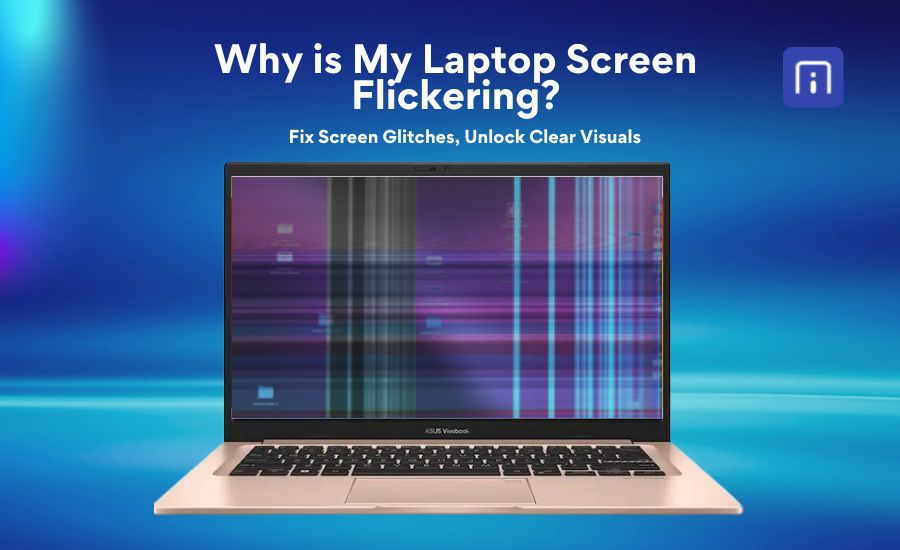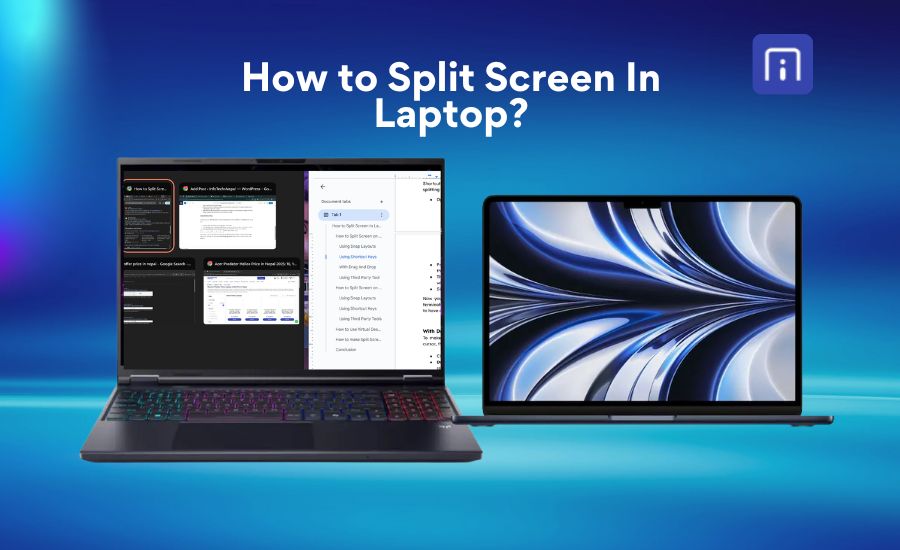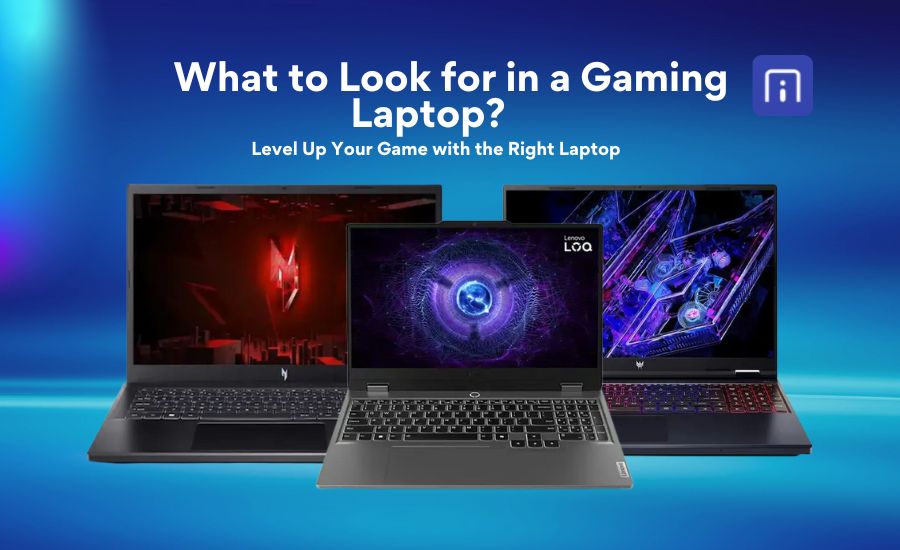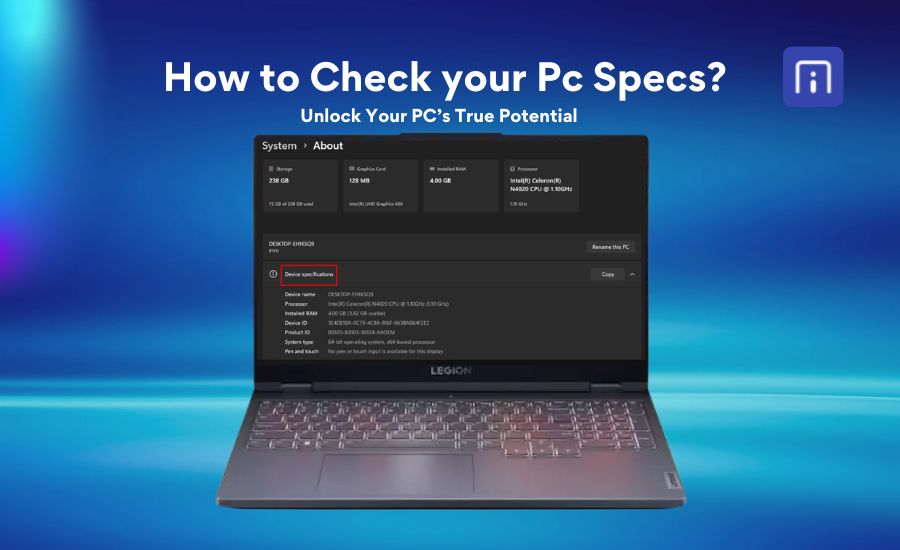Are you frustrated with switching between tabs on your laptop or computer? Then, a dual monitor setup can be the perfect option for you. Using multiple monitors can completely change how you work, play, and create. Whether you’re switching through numerous applications for work, expanding your creative workspace, or boosting your gaming experience, having multiple monitors can help you stay organized and focused. Instead of flipping back and forth between windows, you can spread out your tasks across two monitors and work more efficiently.
In this guide, we’ll walk you through why dual monitors are worth considering and how to set them up on both Windows and Mac laptops. You’ll also learn how to connect your screens, adjust display settings, and avoid common compatibility issues.
Why Should You Consider a Dual Monitor Setup?
A dual monitor setup improves how you manage your digital workspace by giving you more screen space to organize your tasks. If you often find yourself switching between multiple tabs or windows, having a second monitor lets you keep important apps visible at the same time. This helps professionals stay productive during video meetings, designers compare edits side by side, and gamers enjoy a broader, more immersive field of view. Even casual users can benefit as well when watching videos on one screen while browsing the web on another.
According to the research conducted by the University of Utah, sponsored by NEC Display Solutions, it was concluded that dual-screen users have a 33 percent lower error rate than single-screen users. Additionally, Jon Peddie Research reported an average productivity boost of 42% when working with two monitors instead of one. Other studies, including those by Microsoft and Wichita State University, confirm that dual monitors improve efficiency, reduce window switching, and increase user satisfaction. Overall, having two screens means you can see more, work faster, and make fewer mistakes, making it a smart upgrade for many types of users.
How to Set Up Dual Monitors
It is essential to follow the correct procedure when setting up a dual monitor to ensure smooth and efficient performance. Below are some important steps that you should follow:
Check Compatibility
Before setting up a dual monitor, it is crucial to ensure that your computer and its video card support multiple monitors or not. Most modern computers and video cards support at least two monitors, with many capable of handling three or more but it’s always good to double-check your system specifications.
If you plan to connect four or more monitors, this usually requires a high-end video card or multiple video cards working together. For a complex setup, it’s always recommended to consult with an IT professional.
Gather Equipements
Once you confirm the compatibility, start to gather the necessary equipment that you need to connect your dual monitors to your computer.
1. Power on your monitors to confirm they work and are ready to connect.
2. Identify the video output ports on your computer and the input ports on your monitors. Common connections include HDMI, DisplayPort, and USB-C.
3. Gather the appropriate cables for each monitor based on these ports. Having the right cables upfront avoids delays during setup.
Connect the monitors to your computer or laptop
The monitors should be connected in a proper way with a laptop or desktop to ensure that the dual setup performs seamlessly.
1. Turn off your laptop or desktop before connecting cables to prevent hardware issues.
2. Connect each monitor to your laptop or desktop using the correct video cables.
3. Once connected, turn on your laptop/desktop and monitors. Windows will typically detect the new displays automatically.
Adjusting Setting on Windows or MacOs
Once you have physically connected your monitors to the computer and powered it on, you will need to configure the monitors to function as desired. The specific adjustments depend on your operating system (e.g., Windows vs. MacOS) and its version (e.g., Windows 11 vs. Windows 10).
Windows
Windows offers an easy way to manage multiple displays, allowing you to extend or duplicate your desktop with ease. Here we discuss how to physically connect your monitors and adjust settings to create a seamless working experience.
Configuring Display Settings
After physically connecting your monitors, adjusting settings within the window laptop, or desktop lets you customize how your screens work together for maximum productivity.
1. Open Settings by going to Start > Settings > System > Display.
2. Click Identify to display numbers on your monitors. Doing this will help you understand which screen corresponds to which number in Windows.
3. In the display settings window, drag the monitor icons to match their physical placement on your desk. Align them at the top to ensure smooth cursor movement between screens.
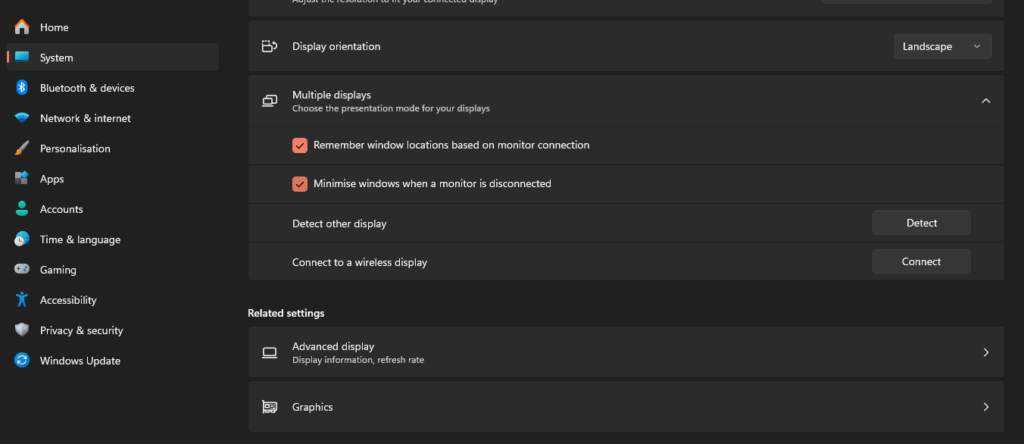
Under Multiple displays, choose your preferred mode:
Extend these displays to create one large desktop across both monitors.
Duplicate these displays to mirror the same content on both screens (less ideal for multitasking).
Click Apply and confirm by selecting Keep changes.
Setting Your Primary Display and Adjusting Resolution
Customizing your main display and resolution is necessary to ensure that your setup fits your workflow and visual preferences.
1. Select the monitor you want as your primary display (where the taskbar and Start menu appear).
Check the option labeled as Make this my main display.
2. For each monitor, adjust the resolution to match its native specifications for the best image quality.
3. If you want to use portrait mode, select the monitor and change its orientation under the Scale and layout section.
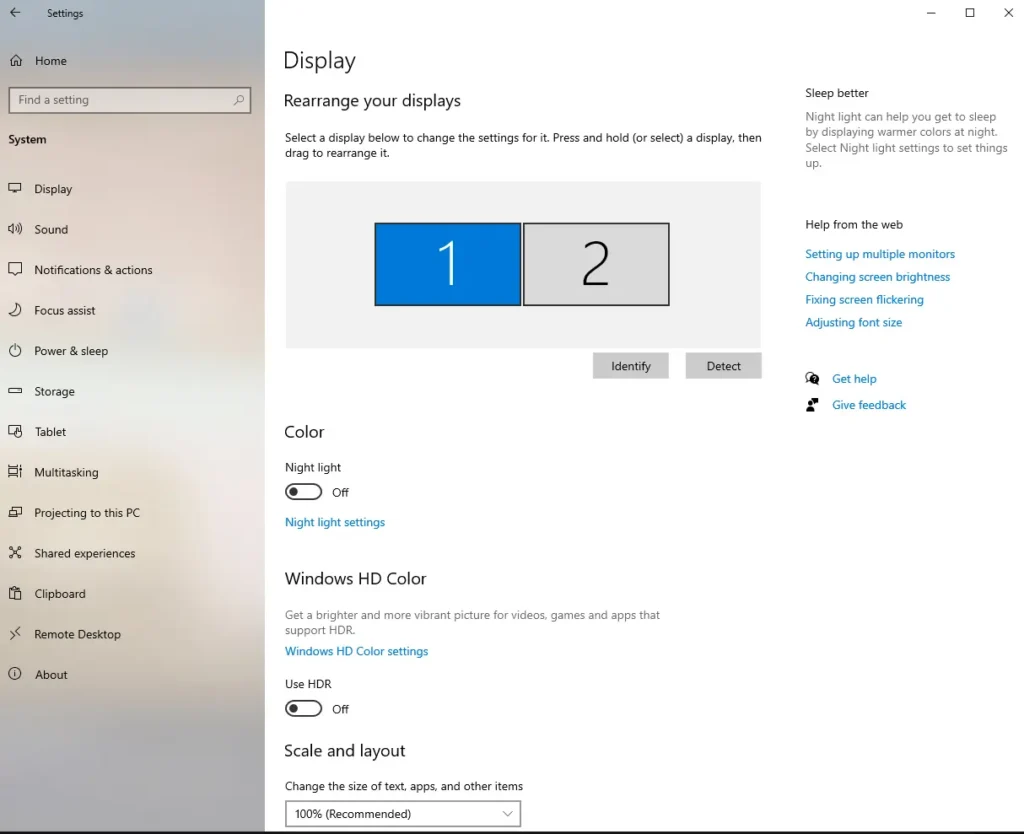
Mac OS
MacBooks handle dual monitor setups slightly differently, but the process is still simple if you follow Apple’s recommended steps. Most recent MacBook models support at least one external display through Thunderbolt 3/4 (USB-C) ports; however, there are limitations with certain MacBooks.
Check if your Mac supports a dual display or not
1. Click on the Apple menu and go through the steps: System Settings> Help.
2. Choose your device’s specification and scroll down to “Video Support” or “Display Support”.
Configure Display Settings
After confirming whether your Mac supports dual monitors and connecting the monitor to your MacBook, you can follow the steps below to customize how your screens work together for maximum productivity.
1. Click on the Apple menu > System Settings > Display in the sidebar.
2. Your Mac should automatically detect the monitors. If not, scroll down in the Displays settings and click Detect Displays.
3. Click on “Arrangement” to configure how your displays work together. Make sure the Mirror Displays checkbox is unchecked to use extended desktop mode, which allows you to have different content on each screen.
4. Arrange the displays by dragging their icons to match their physical placement on your desk. This ensures smooth cursor movement between screens.
Setting Your Primary Display and Adjusting Resolution
Customizing your main display and adjusting resolution ensures your Mac setup aligns with your workflow and delivers the clarity and layout you prefer.
1. To set a primary display (where the menu bar and dock appear), drag the white menu bar from one display icon to another in the Arrangement tab. This lets you choose which monitor is the main workspace.
2. Adjust resolution, brightness, and color profile for each display individually in the Displays settings to optimize your viewing experience.
3. If you want to change the orientation (landscape or portrait) of any monitor, select the display and choose the desired rotation option.
4. For convenience, you can relocate the dock to your preferred screen by dragging it or adjusting the Dock settings in System Settings > Desktop & Dock.
Final Adjustments
Once you have configured everything, make sure to take a moment to check if everything is working properly.
1. Try moving your mouse between the screens to confirm if it glides smoothly from one to the other.
2. Open a few apps on each monitor to make sure everything’s displaying where you expect.
3. Drag some windows back and forth to check for any lag or awkward alignment.
4. Look at how things appear, are the text and icons crisp? If not, tweak the resolution or scaling settings.
5. Adjust the monitors’ height or angle if anything feels off. Comfort matters, especially if you’re using them all day.
6. If your screens don’t line up visually with how they’re arranged on your desk, just go into settings and drag them into place.
Troubleshooting Common Dual Monitor Issues
Even after a proper setup, users sometimes encounter issues while using dual monitors. Here’s how to address some of the most frequent problems:
1. Second Monitor Not Detected
Windows:
Right-click the desktop and select Display Settings > scroll to Multiple Displays > click Detect.
Update or reinstall your graphics driver via Device Manager.
Mac:
- Go to System Settings > Displays, and click Detect Displays.
- Check if macOS needs an update; older versions may lack dual monitor support for your hardware.
2. Wrong Resolution or Scaling
Open Display Settings and ensure each monitor is set to its native resolution.
On Windows, you can also adjust scale percentages if apps appear too small or too large.
On Mac, select each display in System Settings > Displays, then use the scaling options provided
3. Incorrect Monitor Arrangement
Use the drag-and-drop interface in your OS’s display settings to match the physical layout.
This ensures smooth cursor movement across screens and prevents confusion while working.
4. Monitor Flickering or Black Screen
Check cable connections and try switching cables.
Test the monitor with another device to rule out hardware faults.
Conclusion
Setting up dual monitors may seem complex at first, but with the right approach, it can drastically improve how you work, learn, and entertain yourself. Whether you use Windows or Mac, following the correct steps to connect and configure your monitors ensures a seamless and enjoyable workflow. From professionals juggling multiple applications to gamers seeking immersive visuals, dual monitors offer versatility that adapts to various needs.
Ultimately, investing in a dual monitor setup is about creating a more comfortable and effective workspace that matches your unique style of working or playing. By expanding your digital real estate, you minimize distractions and maximize focus, helping you get more done in less time. With the right equipment and proper configuration, dual monitors can transform your everyday computing into a more dynamic and satisfying experience.