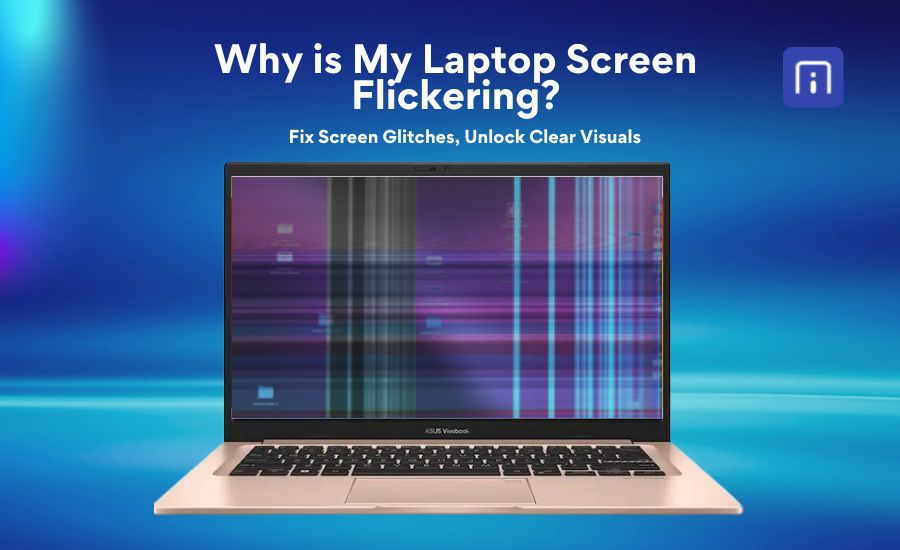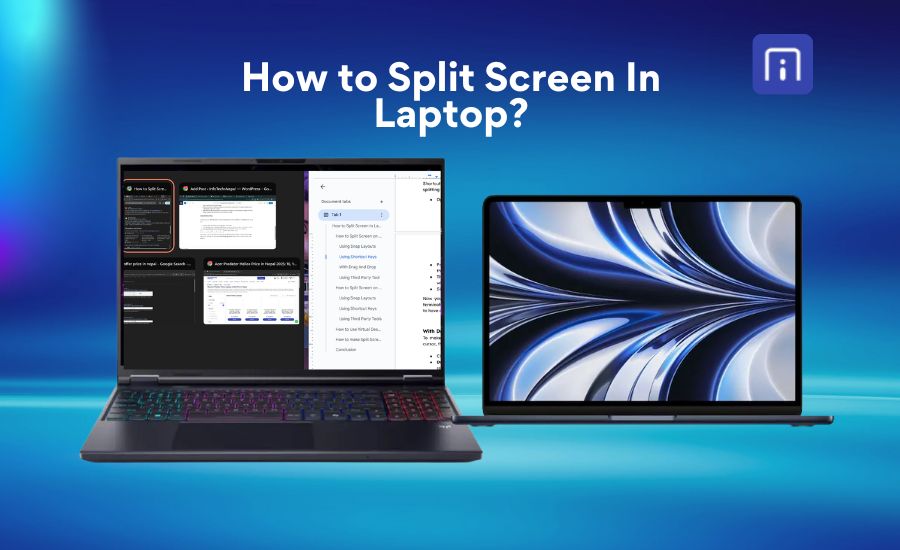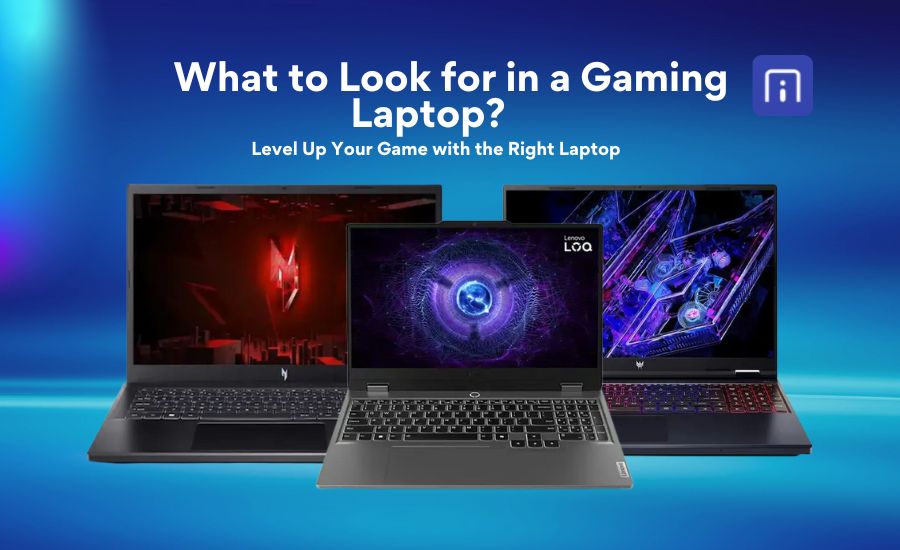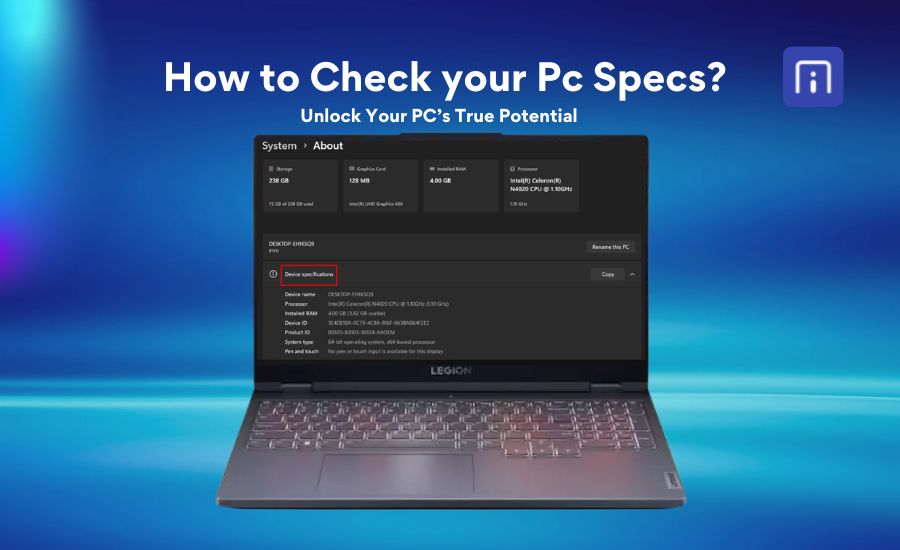There’s nothing more frustrating than when your laptop suddenly won’t turn on, especially when you’re in the middle of something important. Whether you’re trying to meet a deadline, attend a virtual meeting, or simply browse the internet, a laptop that won’t respond can feel like a major disruption . Whether your laptop shows no signs of life or powers up to a black screen, this issue can be due to several causes, such as a faulty power supply, drained battery, hardware failure, or even a simple software glitch.
The good news is that this problem is more common than you might think, and in many cases, it’s fixable without professional help. In this guide, we’ll guide you through all the possible reasons your laptop won’t turn on and provide clear, step-by-step solutions to help you get it running again, whether you’re using a Windows laptop from Dell HP, Lenovo, Acer, ASUS, or any other brand.
Check the Power Source and Connections
Before moving to complex solutions, it’s important to start with the basics; your laptop might simply not be getting power. This is one of the most common reasons a laptop won’t turn on, and in many cases, it’s easy to fix.
First, ensure your charger is securely plugged into both your laptop and a working wall outlet. Avoid using power strips or extension cords; plug the adapter directly into the wall to rule out external issues. Test the outlet with another device, like a phone charger, to confirm it’s supplying power.
Check for charging indicator lights on your laptop. Most models from Dell, HP, Lenovo, Acer, or ASUS include an LED charging indicator that turns on when the device is properly charging. If it’s off, blinking, or showing unusual colors, there may be an issue with the charger or battery.
Inspect the charger for damage, such as frayed wires or bent pins. Some chargers come in two parts, so make sure the connection between them is snug. If you have access to another compatible laptop charger (with the same voltage and connector type), try using it to see if your laptop powers on. If it does, there might be an issue with the original charger. If there’s still no response, the issue could be with the battery or internal hardware. Although checking the power source may seem basic, it’s a crucial first step that often resolves the issue without further technical intervention.
Perform a hard reset
One of the simplest yet most effective solutions when your laptop won’t turn on is to perform a hard reset. Also known as a power drain, this process helps discharge any residual static electricity that may be causing a hardware glitch or preventing the device from powering up properly. To do this, first, make sure your laptop is completely turned off. If it has a removable battery, take it out along with the power adapter. Then, press and hold the power button for about 15 to 30 seconds. This helps clear any leftover electrical charge in the system’s capacitors. After that, reinsert the battery (if removable), plug the charger back in, and try turning the laptop on.
For laptops with a non-removable battery, you can still do this by simply holding the power button down for 30 to 60 seconds with the charger disconnected, then reconnecting the power and attempting to boot up. In many cases, especially when the issue is related to power mismanagement or static buildup, this straightforward step can bring an unresponsive laptop back to life.
Remove External Devices and Peripherals
Sometimes, connected external devices can interfere with a laptop’s ability to boot properly. Faulty peripherals such as USB drives, external hard disks, printers, or even a malfunctioning mouse may prevent the system from starting up as expected. To check if any of these are causing the issue, disconnect all external devices, including SD cards, HDMI cables, USB accessories, and even dongles for wireless mice or keyboards. Once everything is unplugged, press the power button to check if the laptop turns on normally.
If your laptop boots up normally after removing peripherals, one of the connected devices may be causing a hardware conflict or preventing the system from completing its POST (Power-On Self-Test). After the laptop is on, reconnect the devices one at a time to identify the faulty one. Avoid plugging in all peripherals at once, as that can make it harder to isolate the issue. This simple step often helps in cases where the laptop powers on but gets stuck or fails to load properly.
Inspect the Battery (For Laptops with Removable Batteries)
If your laptop has a removable battery and isn’t turning on, the issue could lie with the battery itself. Over time, batteries can degrade or develop faults that prevent the laptop from receiving power. To check if the battery is the problem, first power off the laptop completely and unplug the charger. Next, remove the battery from its compartment, making sure to follow the manufacturer’s instructions. Once the battery is removed, plug the power adapter back into the laptop and try turning it on using just the AC power. If the laptop powers on without the battery, it’s likely that the battery is faulty or no longer holds a charge. In such cases, replacing the battery should resolve the issue. This method is a quick and safe way to isolate power-related problems and can save you from unnecessary repairs.
Check the Display Issues:
Sometimes, the laptop may be on, but the display isn’t working. You can try these steps to verify if the issue is with display on your laptop;
- First, look for signs of power, like fan noise, LED lights, or keyboard backlight. If these are active but the screen is black, the issue could be with the display.
- Press the brightness keys to ensure the screen isn’t just dimmed. Then, connect your laptop to an external monitor or TV using an HDMI or VGA cable. If the external display works, your laptop screen may be faulty or disconnected.
- Shine a flashlight at the screen to check for a faint image. If you see one, the backlight or screen inverter could be the problem.
- Also, if the laptop was dropped or bumped, an internal cable may have come loose, causing the screen to stop working even though the system powers on.
- Check display toggle keys by pressing key combinations like Fn + F4 (HP), Fn + F8 (Dell, ASUS), Fn + F7/F8 (Lenovo), Fn + F5 (Acer), or Fn + F2/F3 (MSI) to ensure the screen hasn’t been accidentally disabled.
Identifying a display issue early helps avoid confusion with power or hardware failures and points you in the right direction for repair.
Troubleshoot RAM and Hardware Components
When a laptop fails to turn on, faulty or improperly installed hardware components, especially RAM, are common culprits. RAM (Random Access Memory) is essential for your laptop’s operation, and even a small issue can prevent the system from booting. To troubleshoot, first power off the laptop and disconnect all power sources. If your laptop allows easy access, carefully open the back panel and locate the RAM modules. Gently remove each RAM stick and then reinsert it firmly to ensure a proper connection. Sometimes, dust or corrosion on the contacts can cause problems, so cleaning the RAM contacts with a soft, dry cloth can help.
If you have multiple RAM sticks, try booting the laptop with one stick at a time to identify if one is faulty. Beyond RAM, check other removable hardware like the hard drive or SSD, and ensure all cables and connectors are firmly seated. If, after reseating and testing these components, the laptop still won’t power on or boot properly, the problem could be related to more complex internal hardware issues, such as a failing motherboard, damaged power circuitry, or other critical components, which will likely require diagnosis and repair by a qualified technician.
Check for Overheating or Dust Buildup
Overheating is a common reason laptops suddenly shut down or fail to turn on. Excessive heat can trigger a safety mechanism that prevents the system from booting until temperatures drop. Dust buildup inside the laptop can block airflow, clog fans, and trap heat, leading to these issues.
First, check if the laptop feels unusually hot, especially near the fan vents or the bottom panel. If it was running hot before shutting down, let it cool for 15–30 minutes before trying to turn it on again. Visually inspect the air vents for dust or debris. Use a can of compressed air to gently blow out any dust from the fan and vents. Avoid using a vacuum cleaner, as it can create static electricity that damages internal parts.
If your laptop continues to overheat, it could be due to deeper hardware issues. One common cause is the dried-out thermal paste between the CPU and the heat sink, which reduces heat transfer and leads to overheating. Another possibility is a malfunctioning or failing cooling fan that can no longer regulate internal temperatures effectively. These problems typically require professional inspection and servicing. To minimize the risk of future shutdowns caused by heat, make it a habit to regularly clean the vents and keep your laptop in a well-ventilated area. Maintaining a clean cooling system is key to ensuring long-term stability and smooth performance.
👉👉👉You may also be interested in: How to make a laptop faster
BIOS or CMOS Reset (Advanced)
If you’re comfortable opening the laptop, resetting the BIOS or CMOS settings can help fix startup issues caused by misconfigured settings or firmware glitches. This is an advanced step, but it can be effective when the laptop doesn’t turn on despite other basic fixes. Begin by turning off the laptop and disconnecting all power sources. Some laptops have a dedicated CMOS reset pinhole, usually labelled “CMOS” or “Reset”, which can be pressed with a paperclip for about 10–15 seconds to clear the BIOS settings.
For laptops without a reset button, you’ll need to remove the CMOS battery. After opening the back panel, locate the small round coin-cell battery on the motherboard. Gently remove it, wait 5–10 minutes, then reinsert it to reset the BIOS. In some models, you can also restore default BIOS settings by pressing a key like F9, Del, or F2 during startup if the screen powers on.
Keep in mind that handling internal components incorrectly can cause damage. If you’re unsure or uncomfortable with this process, it’s safer to seek help from a professional technician.
Check for Faulty Motherboard or Power Components
The motherboard acts as the central connection point for all hardware components, and any failure in this area, whether due to electrical surges, overheating, liquid damage, or general wear and tear, can interrupt the system’s ability to power on. Common signs include the absence of LED lights, fan noise, or charging indicators, even when the charger is connected. Faulty elements such as the DC power jack, power IC, or burned capacitors can also disrupt the power flow. Diagnosing these issues typically requires advanced tools and expertise. For accurate inspection and safe repair, it’s recommended to consult a certified technician rather than attempting DIY fixes that could worsen the damage.
Software and OS Related Issues
If your laptop powers on but fails to boot into the operating system, the issue may be software-related rather than hardware. Common causes include corrupted system files, failed updates, malware infections, or improper shutdowns.
Look out for signs like a black screen with a blinking cursor, an endless loading animation, or error messages like “Operating System Not Found” or “Automatic Repair Couldn’t Repair Your PC.”
Start by accessing recovery or safe mode. On most laptops, you can press F8, Shift + F8, or hold Shift while clicking Restart (if Windows boots partially). From there, try startup repair or system restore to roll back recent changes. If recovery tools don’t work, boot from a bootable USB drive with a fresh Windows installation. This allows you to repair or reinstall the OS without affecting hardware.
Remember: Always backup important files regularly to avoid data loss during OS failures.
If you’re unable to access recovery options or reinstall Windows, professional help may be necessary to recover data or repair deeper system corruption.
When to Seek Professional Help
If you’ve tried all the above steps and your laptop still won’t turn on, it may be time to consult a certified technician. Issues like motherboard failure, damaged charging ports, faulty power circuits, or corrupted firmware often require specialized tools and expertise to diagnose and fix.
You should also seek professional help if:
- There are burning smells or unusual noises.
- The laptop only turns on briefly and then shuts off.
- You notice physical damage after a fall or spill.
Internal components like RAM, SSD, or battery are non-removable.
Attempting complex repairs without proper knowledge can lead to further damage or even void your warranty. It’s always best to seek professional laptop repair, where an expert can run a full diagnostic to identify the root cause and recommend the most suitable solution, whether it’s a simple fix or a hardware replacement.
An expert can run a full diagnostic to identify the root cause and recommend the best solution, whether it’s a simple fix or hardware replacement. Sometimes, early intervention by a technician can save both time and money in the long run.
Preventive Tips for the Future
Preventing power and startup issues in the future can save you time, stress, and repair costs. Here are some practical tips to keep your laptop running smoothly:
- Use a surge protector when charging to avoid electrical damage from voltage spikes.
- Keep vents and fans clean by regularly blowing out dust with compressed air.
- Avoid using your laptop on soft surfaces like beds or couches, which block airflow and cause overheating.
- Shut down or restart your laptop properly instead of forcefully turning it off.
- Install system and driver updates regularly to reduce the risk of software glitches and compatibility issues.
- Back up important files frequently using external drives or cloud storage to avoid data loss during system failures.
- Avoid overcharging, unplug the charger once the battery is full to preserve battery health.
By following these simple habits, you can extend your laptop’s lifespan and reduce the chances of it failing to turn on unexpectedly.
Conclusion
Dealing with a laptop that won’t turn on can be frustrating, especially when you rely on it for work, study, or everyday tasks. But in many cases, the fix is simple such as checking the charger, removing external devices, or doing a hard reset can often get things running again without much effort.
Of course, taking care of your laptop properly can also help prevent problems before they start. Keeping your software updated, cleaning out dust, and storing it properly can extend a laptop’s life and performance. And it’s always a smart move to backup your important files regularly, just in case something goes wrong.
If you’ve tried everything and your laptop still won’t respond, it might be time for expert help. At InfoTechs Nepal, we offer fast, and reliable laptop repairs service in Nepal along with quality support. Whether you need a quick fix or a new device, our team is always ready to guide you with honest advice and the right solutions for your needs.