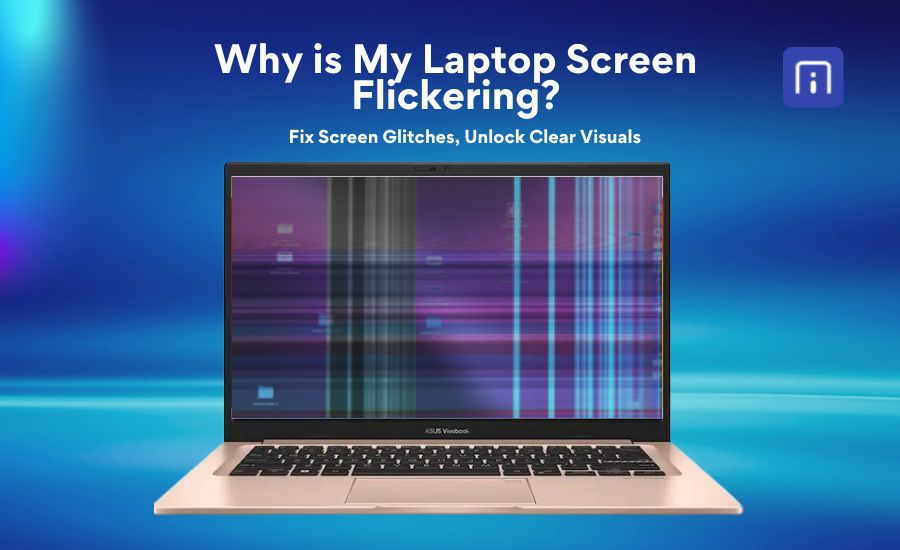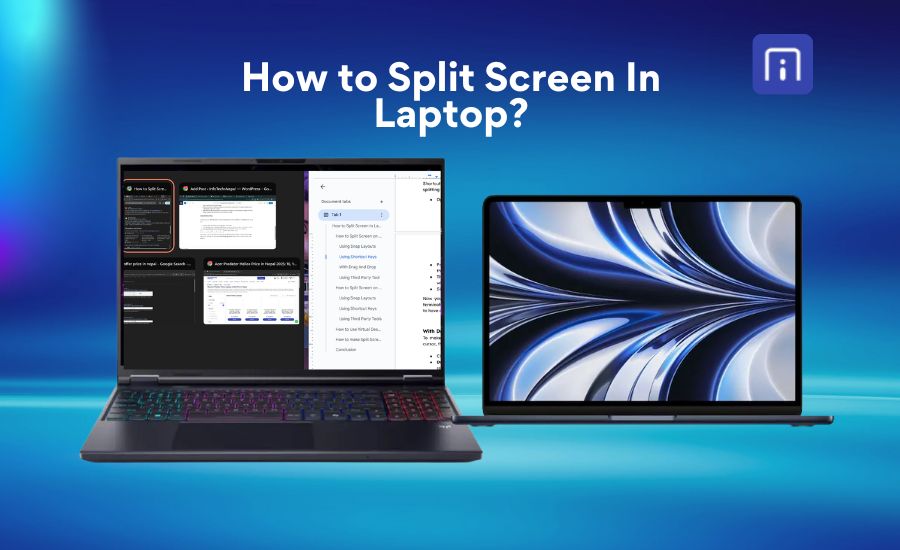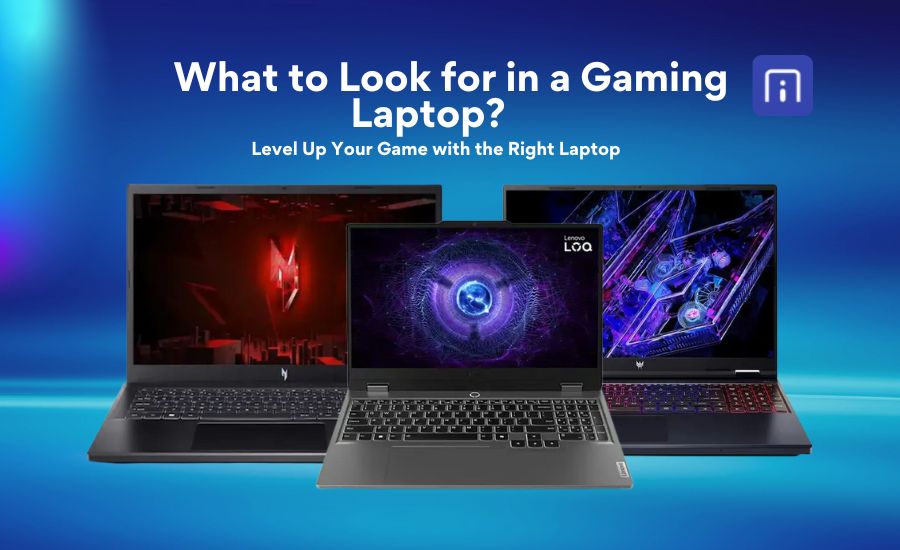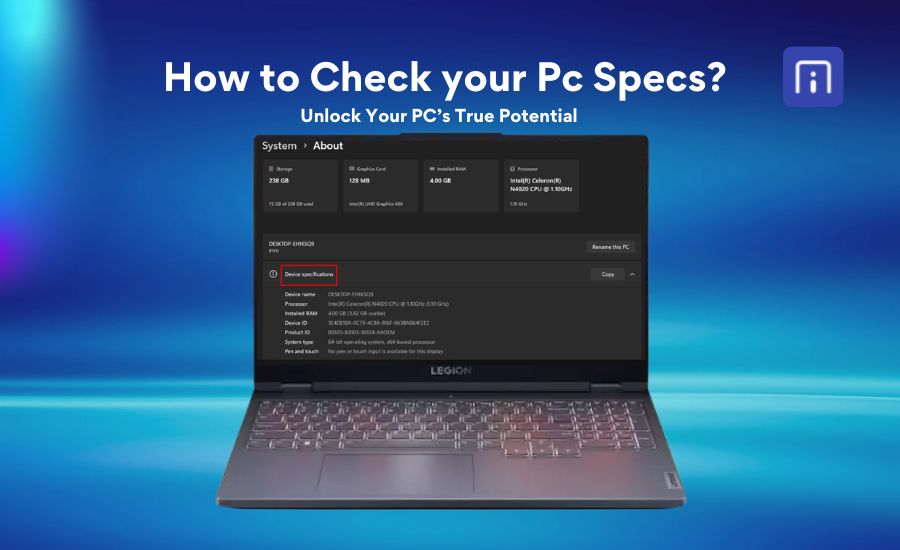Have you ever looked at your laptop and wondered how it got so messy? Smudges on the screen, crumbs stuck between the keys, or those mystery stains around the touchpad all add up. If your laptop is starting to feel dusty, sticky, or just plain grimy, it’s probably time for a good cleaning. The good news is, you don’t need any fancy tools or a tech background. With just a few basic supplies and about 15 minutes, you can have your laptop looking fresh and working better.
In this guide, you’ll learn how to safely clean your laptop, screen, keyboard, ports, vents, and outer surfaces without causing any damage. We’ll also cover common mistakes to avoid and share useful tips to help keep your laptop cleaner for longer. So whether it’s dust, fingerprints, food crumbs, or the occasional coffee spill, we’ve got you covered.
Why is it important to keep your laptop clean?
Keeping your laptop clean is essential for maintaining its optimal performance and extending its durability. Dust and debris can clog vents and fans, causing the laptop to overheat and slow down. Regular cleaning helps ensure proper airflow, preventing overheating and potential hardware damage. This keeps your laptop running smoothly and extends its lifespan by protecting sensitive components.
Beyond performance, cleaning a laptop properly plays a significant role in protecting your data and health. A laptop houses important files and information, and unexpected hardware failure due to negligence can lead to data loss. Moreover, keyboards and touchpads can harbor bacteria and germs, which may contribute to the spread of illnesses. Keeping your laptop clean by disinfecting surfaces and removing dirt helps create a healthier workspace and reduces the risk of infections.
Additionally, maintaining a clean laptop enhances its appearance and usability. A clean device looks professional and is more pleasant to use, which can boost productivity. Regular cleaning also allows you to identify and address minor hardware issues early, preventing more serious problems. Simple maintenance tasks such as wiping the screen, cleaning the keyboard, and dusting vents not only preserve your laptop’s functionality but also ensure a better user experience over time. It can reduce the risk of overheating-related hazards and unexpected breakdowns that could lead to data loss. Regular cleaning is a simple yet effective way to extend your laptop’s lifespan, improve usability, and maintain a safe, healthy environment.
What You’ll Need
List of essential cleaning supplies:
Microfiber cloth: Microfiber cloths are ideal for dusting and cleaning, as they are non-abrasive and prevent streaks.
Isopropyl alcohol (70% or above): Isopropyl alcohol with a 70% or higher concentration is effective for cleaning and disinfecting keys and the chassis and removing sticky residues.
Compressed air: Compressed air is useful for displacing dust and reaching crevices, especially for cleaning fans, vents, and hard-to-reach spaces in laptops.
Cotton swabs: These are helpful for cleaning tight spaces and stubborn stains between keys.
Soft brush: A soft-bristled brush can remove dust from the fan, vents, and keys
How to Clean Your Laptop Screen Safely?

Cleaning your laptop screen is essential to maintain clear visibility and extend the life of your device. However, laptop screens are sensitive and can be easily damaged if not cleaned properly. To avoid this, it’s important to follow the right steps and use the right materials.
First, always turn off and unplug your laptop before you start cleaning. This not only prevents any risk of electrical damage but also helps you see the dirt and smudges more clearly on a dark screen. Next, use a soft, lint-free microfiber cloth to clean the screen. Avoid using paper towels or rough fabrics, as they can scratch the surface. Microfiber cloths are gentle and effective in trapping dust and oils without harming your screen. When it comes to liquids, never spray water or any cleaning solution directly on the screen. Harsh chemicals like ammonia or alcohol-based cleaners can damage the protective coating on your display. If you want to use a cleaning solution, mix distilled water with isopropyl alcohol (70% or less) in equal parts, lightly dampen the cloth with it and never apply the liquid directly to the screen.
Gently wipe the screen using small, circular motions with the dampened cloth. Be careful not to press too hard, as too much pressure can damage the pixels or cause cracks. If the screen still feels damp after cleaning, lightly go over it with a dry microfiber cloth to remove any remaining moisture. Avoid using tissues or paper towels, as they can leave scratches or fibers on the screen. Remember to clean your screen regularly, but don’t overdo it. Excessive cleaning can wear down the screen’s protective coating over time. A gentle, consistent routine will help keep your laptop screen clear and in good condition.
How to Clean Your Keyboard?

Cleaning your keyboard is essential for maintaining both hygiene and functionality. Start by turning off your laptop or unplugging your external keyboard for safety; flip the keyboard upside down and shake it to remove loose debris like crumbs and dust. Use a soft brush or compressed air to remove dust from between the keys; compressed air is especially helpful for reaching tight spaces without damaging components. For a deeper clean, if your keyboard allows, carefully remove the keycaps using a keycap puller. Soak the keycaps in warm, soapy water for about 30 minutes, then rinse and dry them thoroughly before reattaching. To clean the keyboard surface and between keys, use a cotton swab lightly moistened with isopropyl alcohol (preferably 90% or higher) to disinfect and remove grime without leaving residue. Finally, wipe the keys with a microfiber cloth dampened with water and dry completely with a lint-free cloth. This method keeps your keyboard clean, hygienic, and smooth without risking damage.
How to Safely Clean Laptop Ports and Vents?

To clean your laptop ports and vents safely, start by turning off your laptop and unplugging it from any power source. Use compressed air held upright and spray short bursts into the ports and vents to gently clean out dust and debris. This helps prevent moisture from building up inside while ensuring your laptop stays clean and well-ventilated. Avoid inserting sharp objects or cotton swabs directly into the ports, as this can cause damage. For stubborn dirt around the port edges, gently wipe with a soft, dry brush or a microfiber cloth. Regularly cleaning these areas helps prevent overheating by ensuring proper airflow and maintaining reliable connections for your peripherals. Always handle your laptop carefully during cleaning to avoid any hardware damage.
How to Clean Your Laptop Internally (Advanced)

Cleaning your laptop’s internal components might be complex, but it is necessary to clean internal components as well to keep your device running smoothly and preventing overheating issues is crucial. Before you begin, make sure your laptop is turned off and unplugged, and if possible, remove the battery. This ensures both your safety and protection of your device while you work on it. Gather necessary tools such as a can of compressed air, a microfiber cloth, isopropyl alcohol (90% or higher), cotton swabs, and a small soft brush. Begin by carefully opening the laptop’s back panel using the appropriate screwdriver, following your laptop model’s specific guide to avoid damage or voiding warranty. Use compressed air in short bursts to blow away dust and debris from the cooling fan, heat sinks, vents, and other internal parts, holding the can upright to prevent moisture buildup. For stubborn dust, gently brush the components or use cotton swabs lightly dampened with isopropyl alcohol to clean delicate areas. Avoid touching internal parts with your fingers to prevent static damage, and wear an anti-static wrist strap if available. After cleaning, reassemble the laptop carefully, ensuring all components are securely in place, and allow the device to dry fully before turning it on. Regular internal cleaning can improve airflow, reduce overheating, and extend your laptop’s lifespan.
Note: Before opening your laptop, check the user manual. On some models, opening the device yourself could void the warranty.
👉If you’re tired of cleaning your laptop but dirt and debris still remain, it might be best to take it to a professional for cleaning and repair.
Common Cleaning Mistakes to Avoid
Common cleaning mistakes can not only reduce the effectiveness of your efforts but also cause damage to your laptop. Here are key mistakes to avoid when cleaning your device:
Failing to power off and unplug:
Always turn off your laptop and disconnect it from power before cleaning. Cleaning while the device is on risks electrical shorts, static damage, or injury from moving parts like fans.
Chemicals or abrasive materials:
Avoid ammonia-based cleaners, bleach, or household cleaning agents, as they can damage screens, coatings, and delicate surfaces. Instead, use gentle cleaning solutions made for electronics and soft microfiber cloths.
Applying excessive moisture:
Never spray liquids directly onto your laptop or use clothes that are too wet. Excess moisture can seep into internal components and lead to corrosion or short circuits. Always make sure your cleaning cloth is just slightly damp, not soaking, to protect your device.
Improper use of compressed air:
While compressed air is useful, spraying too close, at the wrong angle, or with excessive force can push dust deeper inside, cause condensation, or damage fan blades and components. Always hold the can upright, use short bursts, and keep a safe distance (6–8 inches).
Ignoring static electricity risks:
Static discharge from your body can damage sensitive components. Ground yourself before cleaning internal parts by touching a metal object or using an anti-static wrist strap. Avoid cleaning on carpets or wearing static-prone clothing.
Using inappropriate tools:
Avoid paper towels, kitchen towels, or cotton swabs that leave lint or scratch surfaces. Use microfiber cloths, soft brushes, and specialized cleaning gels for keyboards to ensure safe and effective cleaning.
Forcing or inserting objects into ports or vents:
Do not jab cotton swabs or sharp tools into ports or vents, as this can damage connectors or push debris further inside. Use gentle brushing or compressed air instead.
👉👉👉You may also be interested in: How to make a Laptop Faster?
Tips to Keep Your Laptop Cleaner for Longer
Here are some practical tips to keep your laptop cleaner for longer:
Regularly wipe down surfaces: Use a soft microfiber cloth to gently clean your laptop’s exterior, keyboard, and screen at least once a week. This helps remove oils, dust, and fingerprints before they build up.
Use keyboard cleaning gel: For deeper cleaning between keys, consider using a specialized keyboard cleaning gel that picks up dust and debris effectively without damaging the keys.
Keep your hands clean: Make a habit of washing your hands before using your laptop to reduce the transfer of dirt and oils onto the keyboard and touchpad.
Use laptop covers or skins: Protective covers can shield your laptop’s surface from scratches, dust, and spills, making cleaning easier and less frequent.
Clean ports and vents regularly: Dust buildup in vents and ports can cause overheating and performance issues. Use compressed air in short bursts to clear these areas every few months.
Store your laptop properly: When not in use, keep your laptop in a clean, dust-free environment or a protective case to minimize exposure to dirt.
Schedule internal cleaning: Depending on usage and environment, clean your laptop’s internal components every 3 to 6 months to prevent dust accumulation that can cause overheating and hardware problems.
Conclusion
Keeping your laptop clean, both inside and out, is a simple yet effective way to maintain its performance, extend its lifespan, and create a healthier working environment. From wiping down your screen and keyboard to clearing out dust from vents and cleaning up software clutter, regular cleaning helps your device run smoothly and look fresh. Avoiding common mistakes and using the right tools ensures you won’t accidentally damage your laptop while cleaning. Even simple habits like keeping your hands clean or storing your device in a dust-free place can go a long way in keeping your laptop in top shape. And if your device still feels sluggish or outdated despite regular upkeep, it might be time to consider an upgrade.