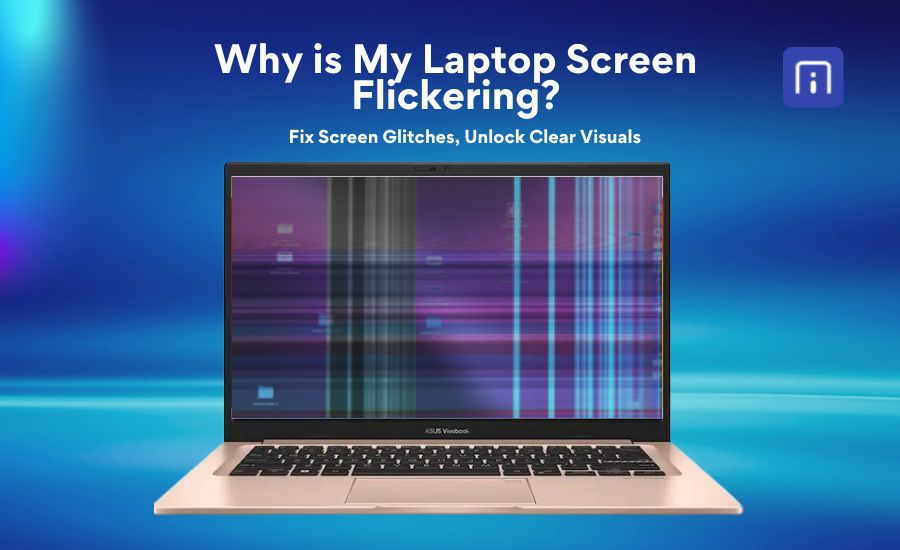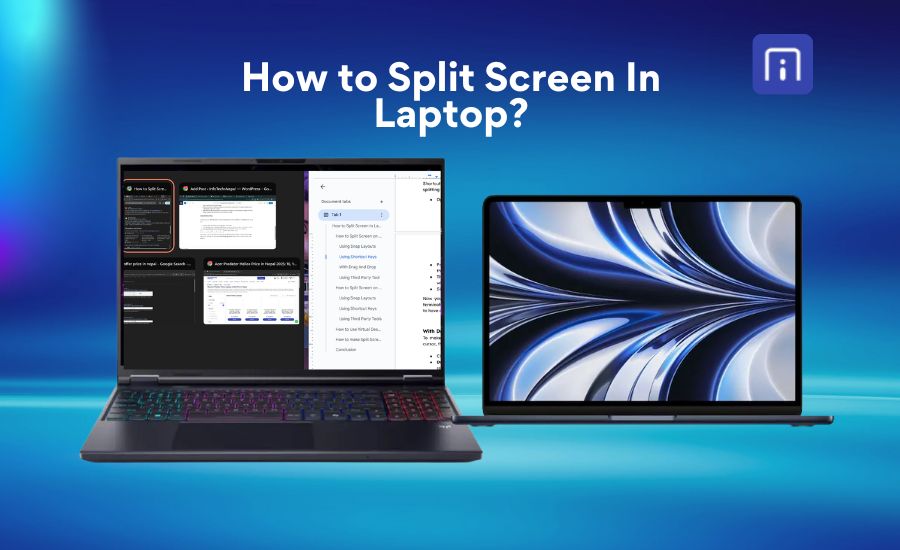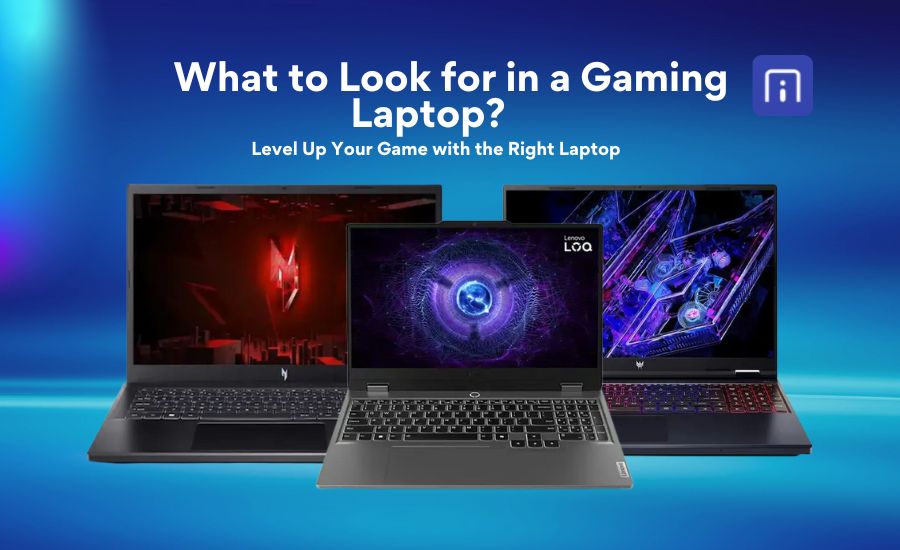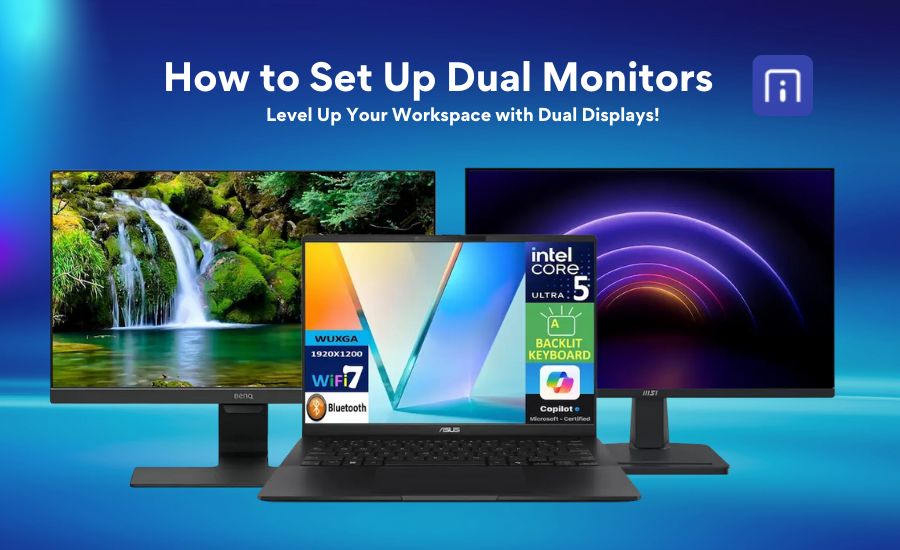Ever been in the middle of installing a game, editing a video, or setting up new software and suddenly wondered, “Can your PC even handle this?” You’re not alone. Whether your computer’s running slow or you’re considering an upgrade, knowing your specs gives you the clarity and confidence to move forward without hesitation. It’s the first step to understand what your machine is capable of and whether it meets the requirements of the tasks you want to tackle.
Most PCs come with built-in tools that make checking your specs quick and simple. Once you know where to look, it takes less than five minutes to get a full view of your system’s capabilities. In this guide, we’ll walk you through simple methods to check your computer specs and explain what each part means for your PC’s performance.
Why Knowing Your PC Specs Matters
It is important to understand your PC specs to know what your computer is capable of doing. If your PC is running slower than usual, crashing between tasks, or struggling to load certain programs, there’s usually a hardware reason behind it. The PC’s CPU, RAM, graphics card, and storage all work together to keep things running smoothly. When one of them falls behind, it can affect everything else. By checking your specs, you can quickly figure out whether your hardware is the cause of the issue or if something else is going on.
It’s also useful when you’re thinking about installing new software, playing games, or doing creative work like video editing or 3D design. Most programs have its minimum system requirements mentioned, and without knowing your specs, you’re left guessing. Even when buying a new computer or upgrading your current one, having a solid understanding of your specs can help you compare options with more confidence. Instead of relying on sales pitches or unclear performance claims, you’ll know exactly what you need and what you already have. This clarity not only saves you valuable time but also saves you money.
How to Check Your PC Specs?
Whether you’re using a Windows PC or a Mac, checking your computer’s specs is easier than you might think. Below, we’ll guide you through the most straightforward ways for both operating systems, so you always know what’s powering your machine.
Windows
You can check your PC specs on a Windows computer using several easy and reliable methods. From the Settings app to built-in tools like System Information and command prompts, you can quickly find details about your processor, memory, and more.
From the System Settings:
This is the simplest way to see the most important details of your PC, like CPU, RAM, Disks and Graphics. It is different in Windows 10 and Windows 11.
1. Click the Start> Settings > System > About
2. Under Device specifications, you’ll see information such as:
Device name
Processor
Installed RAM
System type
3. Scroll down to Windows specifications for details on your operating system version and build.
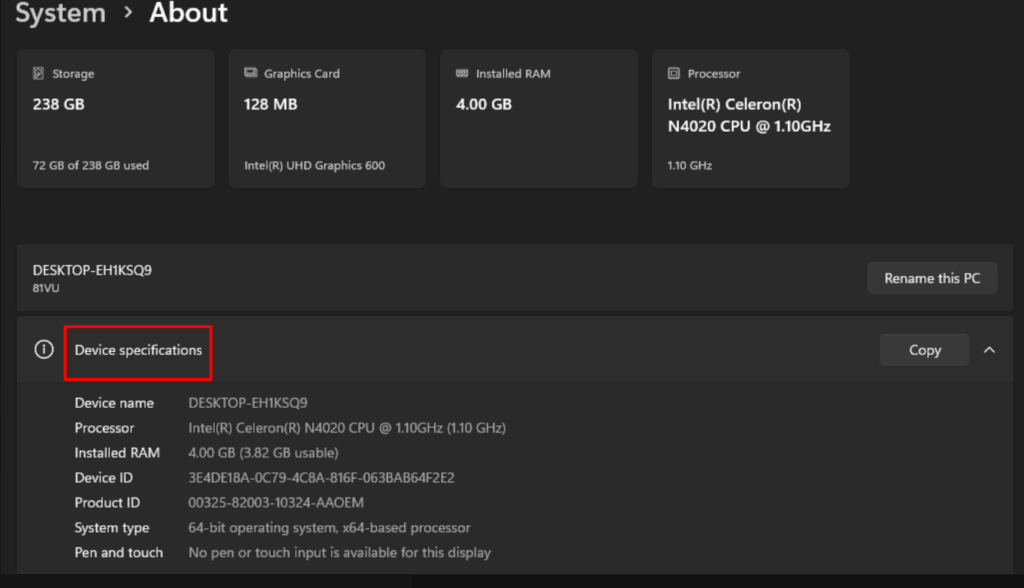
System Information:
In order to check comprehensive details of your personal computer, the system information in Windows can be the best option.
1. Press Windows key + R to open the Run dialogue.
2. Type msinfo32 and Press Enter.
3. The System Information window will open, where you can get comprehensive information about your system.
4. Use the left pane to navigate and view key details such as:
Processor (CPU)
Installed RAM
System type (x64 or x86)
BIOS version
Motherboard model and other components
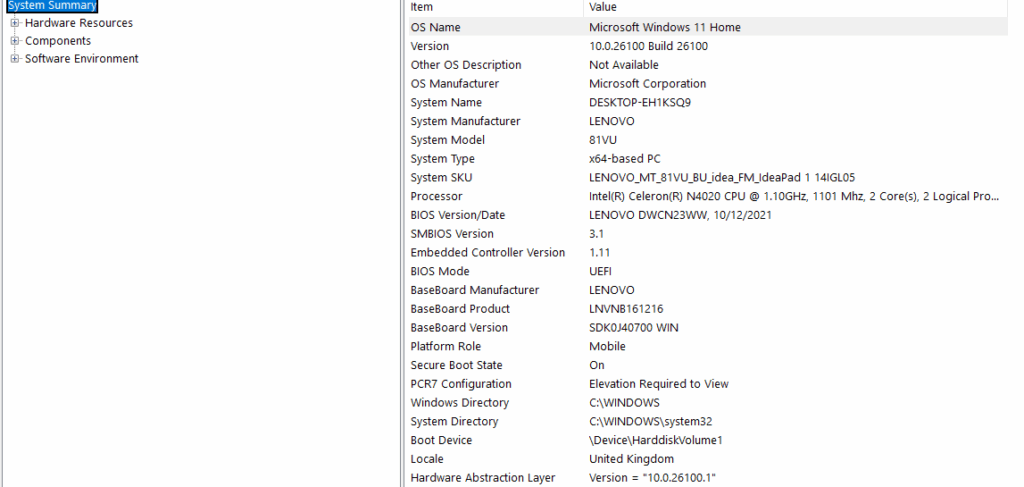
From the Task Manager:
Task Manager allows you to view real-time performance data and basic specifications for various hardware components.
Open Task Manager by pressing Ctrl + Shift + Esc or simply right-click the Taskbar and select “Task Manager.”
Select the Performance tab on the sidebar.
Check your PC’s CPU, Memory, Disk, Ethernet/Wi-Fi, and GPU.
Click on a specific component (e.g., CPU, Memory, or GPU) in the left pane to see more detailed information in the right pane, including model number, usage, and other relevant metrics.
It is useful when performing resource-intensive tasks to monitor the performance.
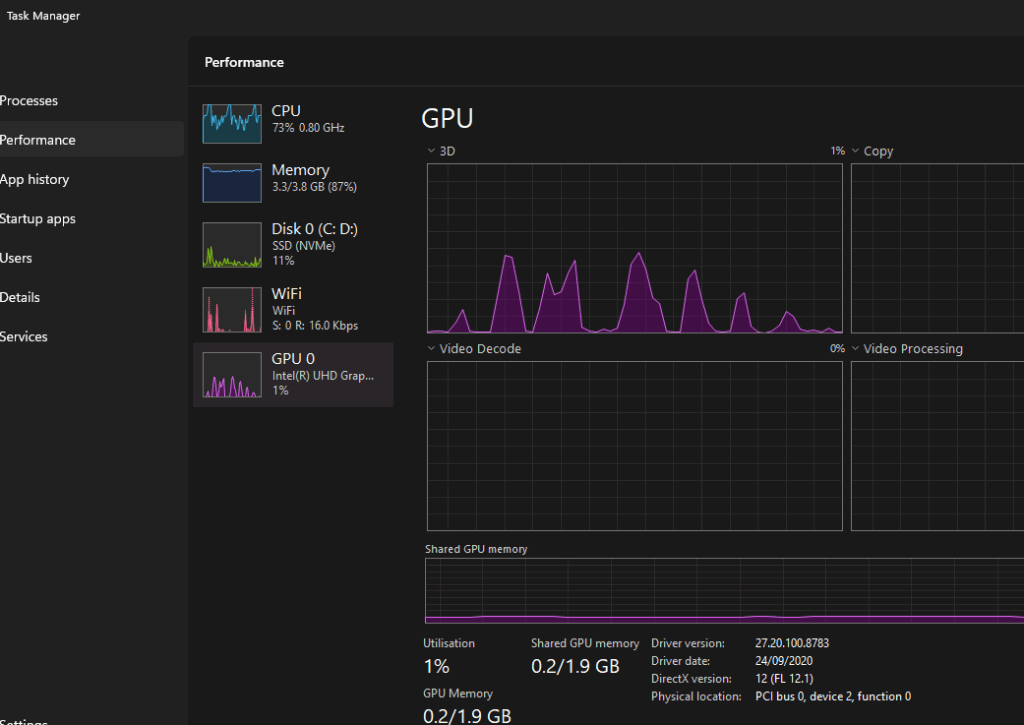
Using Command Prompt or PowerShell:
If you want your PC’s information in more detail, or if you like the command line interface,
- Press Windows Key + R and type cmd to open the command prompt.
- When the command prompt is opened, type systeminfo
- Press Enter.
- You can also see it using the command line interface of Windows Powershell,
- Press Windows Key + R and type powershell to open the powershell.
- Type Get-ComputerInfo on the powerShell
- Press Enter
This provides you with a thorough breakdown of your computer’s hardware and software information.
Using the DirectX Diagnostic Tool:
For a quick overview that includes graphics information:
1. Press the Windows key + R to open the Run dialog box.
2. Type dxdiag and press Enter.
3. The DirectX Diagnostic Tool will display information about your system, including processor, memory, and details about your graphics card.
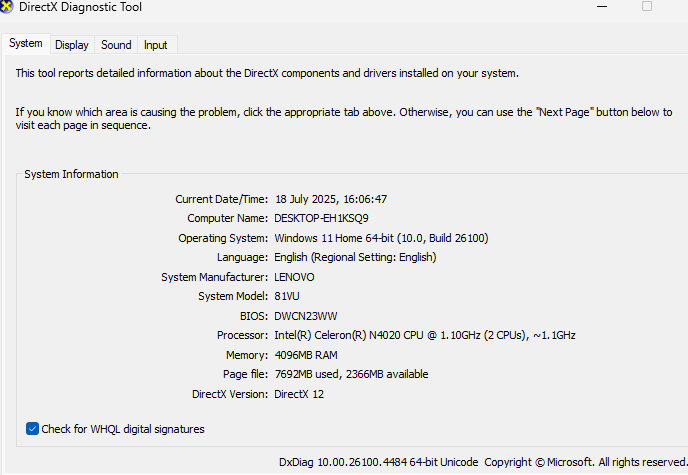
Using Third-Party Tools:
If you need more detailed reports or visualizations, you can use third-party tools that are compatible with Windows.
1. HWiNFO – Comprehensive hardware analysis and in-depth system reports
2. HWMonitor – Real-time temperature and hardware monitoring
3. CPU-Z – For detailed CPU, motherboard, and memory information
4. AIDA64 – Extensive diagnostics and benchmarking with detailed visuals
On Mac:
You can check your Mac’s specs using several built-in tools that provide quick and reliable information. From the simple About this Mac overview to detailed data in System Report or using Terminal commands, you can quickly find details about your processor, memory, graphics, and more.
Using About this MacOS:
This is the simplest way to see an overview of your Mac’s hardware.
1. Click the Apple Logo in the top left corner of your screen and select About this Mac from the dropdown menu.
2. A pop-up window will appear with an overview of your Mac, including:
macOS Version
Model (e.g., MacBook Air, iMac)
Processor (CPU) type and speed
Memory (RAM) capacity
Graphics (GPU) information
Serial Number
Viewing Detailed Specs with System Information:
For more in-depth information, follow these steps:
1. Press Command (⌘) + Spacebar to open Spotlight Search.
2. Try System Information and press the Return Key
3. In this System Information app, browse different sections in the sidebar, such as:
Hardware OverView
Graphics
Storage
Memory
Using Thermal to Finding Hardware Specifications:
Thermal data can offer valuable insights into your system’s hardware specifications. By monitoring component temperatures during various tasks, you can identify details about your CPU, GPU, and cooling system efficiency. This method helps in assessing system performance, detecting potential hardware issues, and understanding how different components behave under load.
Without an OS installed on MacOS:
- Turn on the Mac and hold Command + Option + R (or Windows key + Alt + R on a Windows keyboard) to enter Recovery Mode.
- Open Utilities > Terminal (or press Command + Shift + T).
- The prompt will show ~bash-3.x#.
Use these commands:- CPU info: sysctl -n machdep.cpu.brand_string
- Detailed CPU: sysctl -a | grep cpu
- Serial number: ioreg -l | grep IOPlatformSerialNumber
- RAM size (bytes): sysctl hw.memsize (divide by 1024³ for GB)
Note: GPU info is not available without the full OS.
With macOS installed:
Open Finder > Applications > Utilities > Terminal.
Run commands:
CPU: sysctl -n machdep.cpu.brand_string
Hardware & Serial: system_profiler SPHardwareDataType
GPU: system_profiler SPDisplaysDataType
Software: system_profiler SPSoftwareDataType
Using the Third-Party Tools:
Using the third party-tool, you can easily view detailed Mac hardware specs.
- Download iStat Menus from the official website or the Mac App Store.
- Drag the downloaded app into your Applications folder.
- Launch the app and grant the necessary Accessibility permissions to allow it to monitor your system properly.
- Configure which system monitors you want to see in the menu bar by enabling or disabling options such as CPU & GPU, Memory, Disks, Network, Sensors, and Battery & Power.
- iStat Menus will display these stats in your menu bar with live updates, giving you easy access to comprehensive hardware and system performance data.
👉👉👉You may also be interested in: How to Clean Your Laptop?
When Is It Time to Upgrade Your PC ?
Upgrading your PC can improve your PC Performance, Security, and Compatibility with new software. Below are the important signs that indicate it’s time to consider an upgrade.
- Your PC feels noticeably slow when opening apps or multitasking
- Unable to run new software or games due to hardware limitations
- You frequently run out of storage, or your hard drive is slow
- The system crashes or shows errors regularly
- Your graphics card can’t handle modern games or displays
- Missing modern ports like USB-C or newer wireless standards
- Security updates are no longer available for your system
👉👉👉You may also be interested in: How Long Do Laptops Last?
Conclusion
Understanding your PC’s specifications is essential whether you’re troubleshooting performance issues, preparing to install new software, or considering an upgrade. With just a few simple steps, using built-in tools on Windows or macOS, or even third-party applications, you can get a detailed overview of your computer’s hardware and software. Knowing these specs not only helps you make better decisions when buying or upgrading a system but also ensures your current setup is capable of handling your everyday tasks. Regularly checking your system specs can help you stay informed, spot potential issues early, and keep your PC running smoothly for longer.